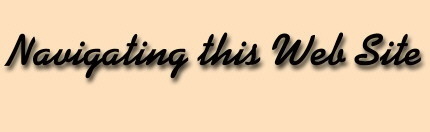
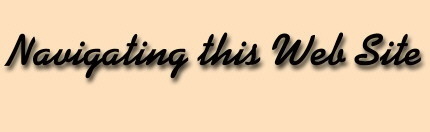
This website has been optimized for Netscape Navigator 4.x + and 7.0 + and those with Internet Explorer will find that while most of the site will be functional with their browser, there will be a few pages that will be somewhat skewed only in design and appearance.
Both Netscape and Internet Explorer are free. (This will affect only 1% of our visitors, as most of you already have the latest systems.) However, if you wish to view these pages anyway then on the Contents page select pdf instead of html. To select pdf, simply click "pdf" [i.e. -- (in pdf)] i
If your monitor is smaller than 15 inches, then some of the backgrounds used on this site could interfere with reading the pages. To work around this problem:
PDF (Portable Document Format) PagesNetscape 4 + and 7.0+
Select Edit > Preferences > Appearance > Colors > Tick (click mouse once inside the box) the box that says, always use my colors, overriding document > Tick Use Windows colors. Also make sure Text box is black, and Background box is white. Then click OK. This will remove the backgrounds on the pages so they don't interfere with the text. Reverse this procedure to show the backgrounds again (i.e. untick all the boxes)Netscape 4 -
Select Options > Preferences, and then everything else should be similar to the above.Internet Explorer
Select Tools > Internet Options > Accessibility > Formatting: Tick (click mouse once inside the box) box that
says Ignore colors specified on Web pages > Click Ok > Click OK again.
If you have Acrobat Software, an alternative would be to print or view the page in pdf. If you have the latest Acrobat software (click here to download it for free), you can also print or just simply view many of the articles on this website using this format (and there will be no backgrounds to interfere or for those articles that were mentioned earlier that could freeze your computer). You can print on both sides of a page and the type is smaller so you will use much less ink and paper to print the articles than if you were to print the regular page. On the other hand, some articles are huge, and so you wouldn't want to print them. However, if you save the files on your computer, then you can use them both more quickly and with much more ease when you are not connected to the Internet.
1. Simply save the file into
whatever directory you prefer on your computer (Remember where you put
it!).
2. Then when you want to
look at a file simply go into
My Computer, select the file you saved,
and then double click it to activate the Acrobat sofware.
3. Alternatively you can
open your Acrobat software (i.e. Start > Programs >Adobe Acrobat)
or via a shortcut on your desktop and then once opened, you can open the
particular file you saved in pdf format. (i.e. File > Open> choose the
drive and folder where the file is kept:filename.pdf > Okay)
Search Engine
If you are looking for something a little more specific on this web site, you can do a search using our Search Engine. This engine will also search our other website (The Sufi Study Circle) at the same time and so the results will show this. This is a boolean search engine, so you can use as many words as you wish in your search, because the default operator is "and." The other operator is "or." Unfortunately you cannot use "not" etc. The other default is that it will do a search according to "case insensitive" criteria. Select "case sensitive" if you would like the capital letters to remain capitalized and so on.
How to navigate this web site as well as other web sites (for more advanced users)
A domain name, i.e., http://www.xxxx.org ( .net, com, .gov, .edu . . .) or http://xxxx.org ( .net, .com, .gov, .edu, etc.) will most often be the home page of any web site. After the .org (.net, .com, .gov, .edu, etc.) if there is a slash (/) then that is a subdirectory of the website where many articles from the website will be located. If you have accessed a page such as http://www.xxxx.org/xxxx.html, by using a Search Engine such as Yahoo and you want to go to the home page of that particular web site so as to browse that website further, then in your Location Bar of your browser, where the address is displayed, simply remove all the information after the slash which comes after the domain name (for example remove the info which is bold in the following addresses: http://www.xxxx.org/xxxxx.html or http://www.xxxx.org/xxxxx/xxxxx.html). Then press Enter on your keyboard. You will be taken to the home page of the site. Web sites can have many subdirectories (the words which come after a slash and which do not contain a suffix of .htm or .html or .pdf etc. Because when there is a suffix, that indicates that it is a webpage rather than a subdirectory.
Sometimes it can happen that the website has obtained space from a much larger organization and if you were to remove all the subdirectories, you would leave the website entirely and instead arrive at the company which sells the webspace. To avoid this you could remove only one slash at a time until you get to the root domain. For example if the website has an address of http://www.xxxx.com/nnnn/yyyyy/zzzz.html then remove the characters after only one slash at a time.
1. remove zzzz.html and see
what page you're at.
2. if that is not the root,
then remove yyyyy and see where you are.
3. if this is still not
the root, then remove nnnn (that will show that htttp://www.xxxx.com was
in fact the home page -- but it may not have been, so you must go through
steps 1 and 2 (up to as many subdirectories there are in any particular
website).
Think of subdirectories to be like index tabs (categories like A to Z) that you put in a file cabinet. A file cabinet has many index tabs (folders) and within each tab is several files. On a website, each individual file would be anything that ended with .html, .pdf, .htm, etc. A folder/subdirectory can contain many files and will not have a .xxx ending, but instead will either have no ending or a slash (/) ending.